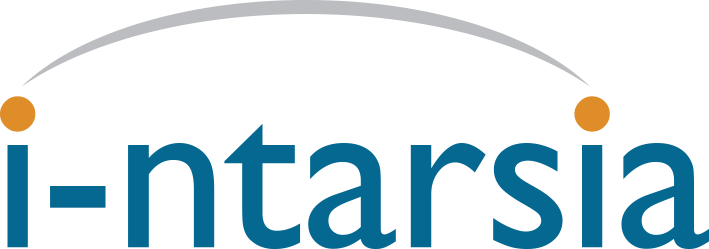Creating a role hierarchy for users of a single Drupal installation is a challenge. When that is multiplied by multiple sites, servers and services it can quickly become an inconsistent mess. That causes confusion and frustration amongst users where exceptions become the norm.
The default five role hierarchy provided within I-ntarsia has been arrived at after working for many years with real clients and agencies running highly successful web services. We say this is the ‘default’ role hierarchy because it can be added to if your service requires more granularity at a specific level.
The role hierarchy sits within an implicit organisational hierarchy (image?):
- I-ntarisa
- I-ntarsia Client
- End Customer
- Site/Service
In an agency or vertical solutions provider situation, this hierarchy is obvious, but in a larger enterprise the difference between the I-ntarsia Client and the End Customer can be a lot less obvious. As a rule of thumb, the Client will be the person or team who look after multiple brands or End Customers.
The user roles are:
- Platform Manager
- Client Administrator
- Customer Manager
- Site Manager
- Content Manager
The people fulfilling these roles are typically:
- Platform Manager: I-ntarsia Staff
- Client Administrator: The key contact(s) at an agency or enterprise. These people can manage multiple Customers
- Customer Manager: The key contact at the customer. A customer may have multiple sites.
- Site Manager: The key contact for a site. These people MAY be the same as the Customer Manager, but they may not. They may also work with multiple sites.
- Content Manager: A person responsible for content in part of a site. They may also work with multiple sites.
Content Manager
A Content Manager can:
- Log into i-ntarsia and see an access list of any Customer sites they are authorised to work with which will also show the role they have assigned for that site.
- One click SSO to the Drupal installation for their authorised sites. The destination account is set up with privileges to allow content update only.
- Raise support requests
Site Manager
A Site Manager can:
- Log into i-ntarsia and see an access list of any Customer sites they are authorised to work with which will also show the role they have assigned for that site.
- One click SSO to the Drupal installation for their authorised sites. The destination account has access to some Drupal administration functions and module configuration.
- Raise support requests
- Respond, Close, Escalate support requests
- Create Content Manager Users for their site.
Customer Manager
A Customer Manager can:
- Log into i-ntarsia and see an access list of any Customer sites they are authorised to work with which will also show the role they have assigned for that site.
- One click SSO to the Drupal installation for their authorised sites. The destination account has access to many Drupal administration functions and module configuration.
- Raise support requests
- Respond, Close, Escalate support requests
- Create Site Manager Users for their Customer.
Client Administrator
A Client Administrator can:
- Log into i-ntarsia and see an access list of all Client sites organised by Customer.
- One click SSO to the Drupal installation for their authorised sites. The destination account is set up with ‘administrator’ level privileges in Drupal. There will be a few restrictions (such as adding modules as these will be done via the platform management processes)
- Raise, Respond, Close, Escalate support requests
- Create Customers and Customer Manager Users
- Copy a site to their I-ntarsia Profiling server
- Access the Drupal settings files on the Profiling server
- Access the I-ntarsia GitLab server
- Publish configuration and settings to a production server
ok Clarity: With a defined framework the roles and responsibilities are easier to allocate.